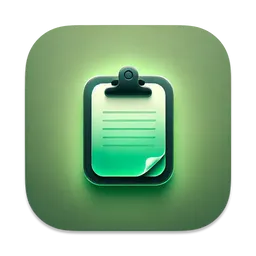How to display DatePicker in SwiftUI?
pickers In this post we will see how to create a simple Date Picker in SwiftUI.
Let’s create a @State variable that will keep track of the current selected date.
@State var departureDate = Date()We will next initialize the DatePicker and pass in the departureDate
DatePicker("Departure Date", selection: $departureDate,
displayedComponents: [.date])
If you want to display the time along with the date you would pass
both date and hourAndMinute to the displayedComponents parameter.
DatePicker("Departure Date", selection: $departureDate,
displayedComponents: [.date, .hourAndMinute])If you want to perform any action after a new departure date is selected by the user
you can apply the .onChange modifier and capture the newly selected date.
DatePicker("Departure Date", selection: $departureDate,
displayedComponents: [.date]).onChange(of: departureDate) { newValue in
print("Departure date: \(newValue)") // The new selected departure date will be printed.
}You can also change the style of the DatePicker by applying the .datePickerStyle modifier.
There are different styles available like .wheel, .graphical, .compact and .automatic.
Sponsored